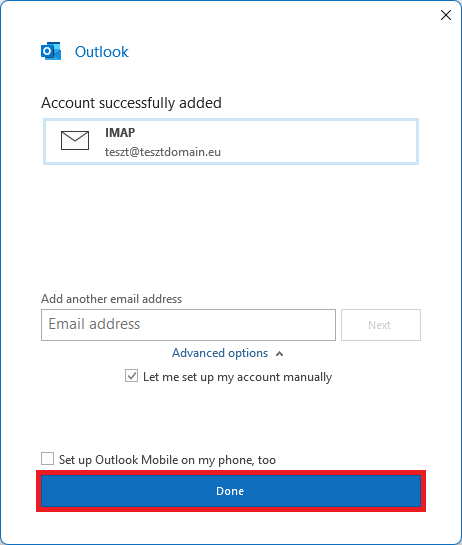To set up mailing, first see the information you need to set up in Outlook on the cPanel page. After logging into cPanel, click on "Email Accounts".
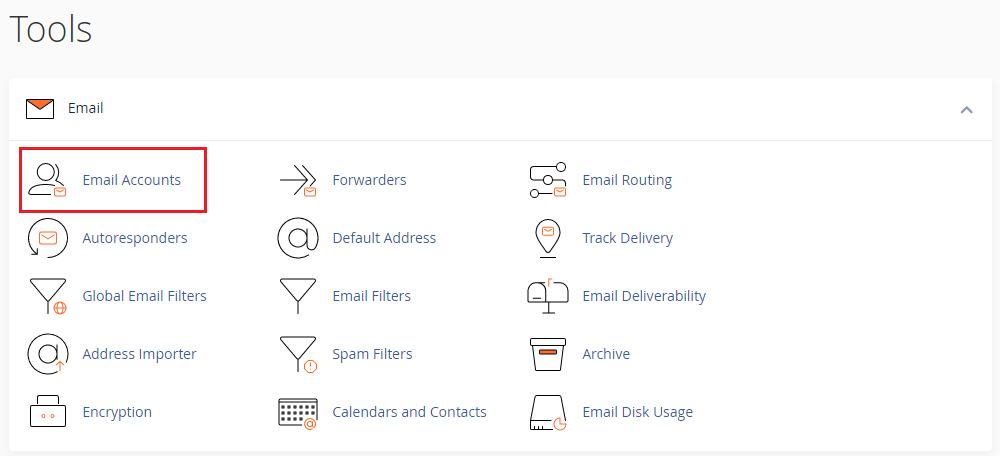
In the row of the account you want to set up, click "Connect Devices".
![]()
Leave the next page open when setting up your email account, or save the information shown in the blue-framed table under the heading "Mail Client Manual Settings".
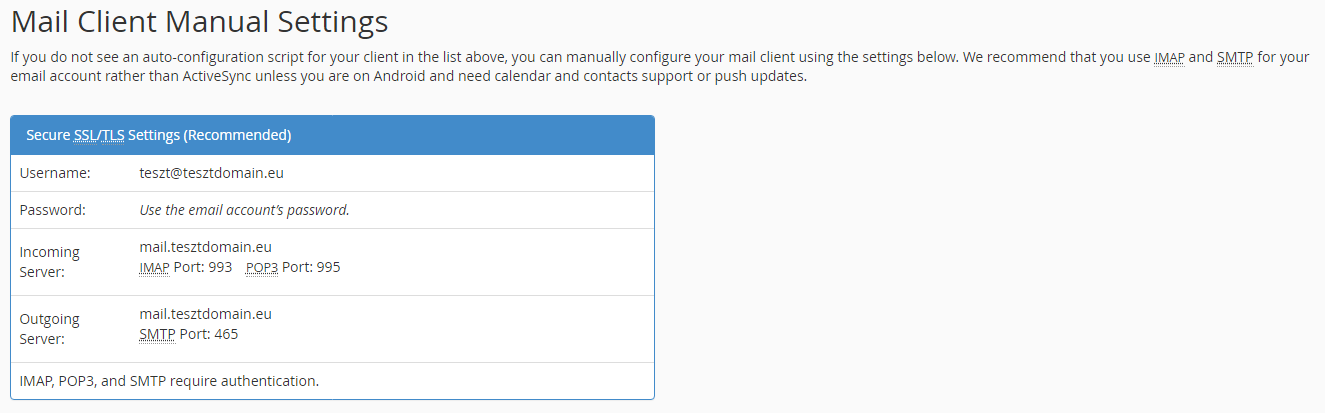
When Outlook starts for the first time, enter the email address of the account you want to add, then click on the "Advanced settings" button and tick the "Manually set up my account" checkbox. Then click on the "Connect" button.
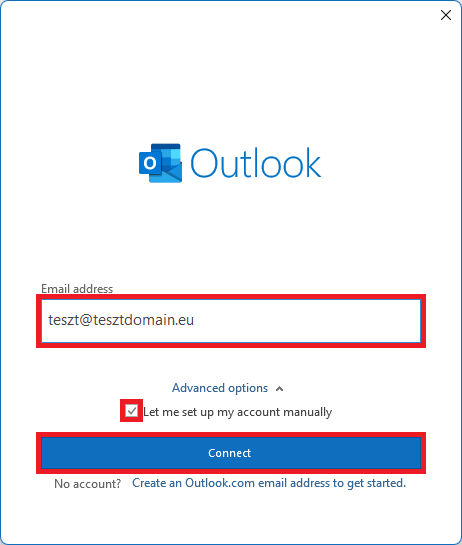
On the next screen, select "IMAP".
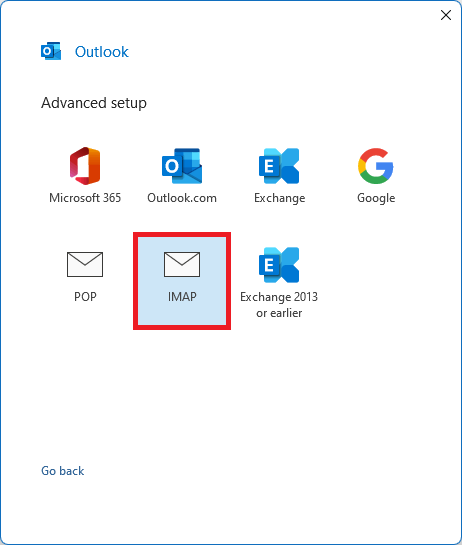
Fill in the data with the information shown on cPanel in the blue framed table under the "Mail Client Manual Settings" heading, as shown in the image below, and click "Next".
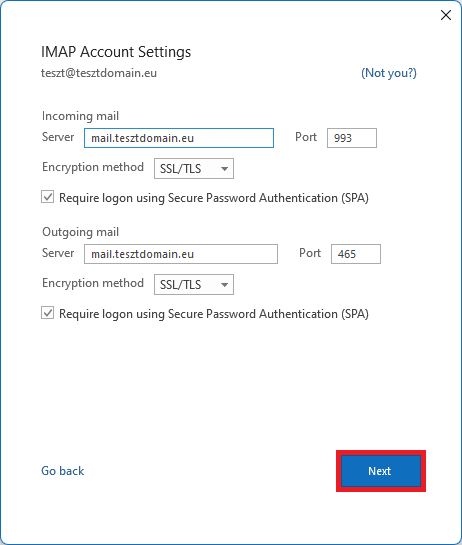
Enter the password for your email address and click "Connect":
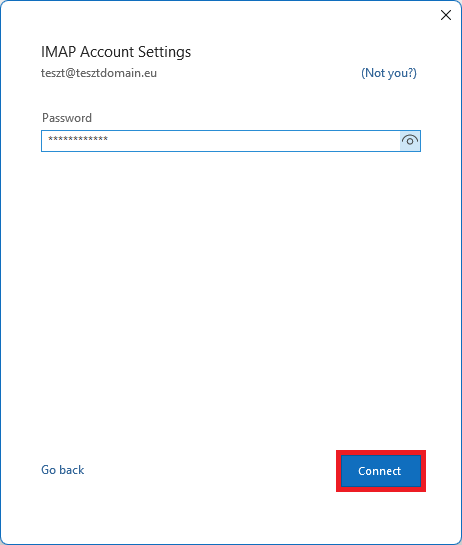
If you want to add another email address to Outlook, you can do so on the next screen. If you’re finished, click on the "Done" button.