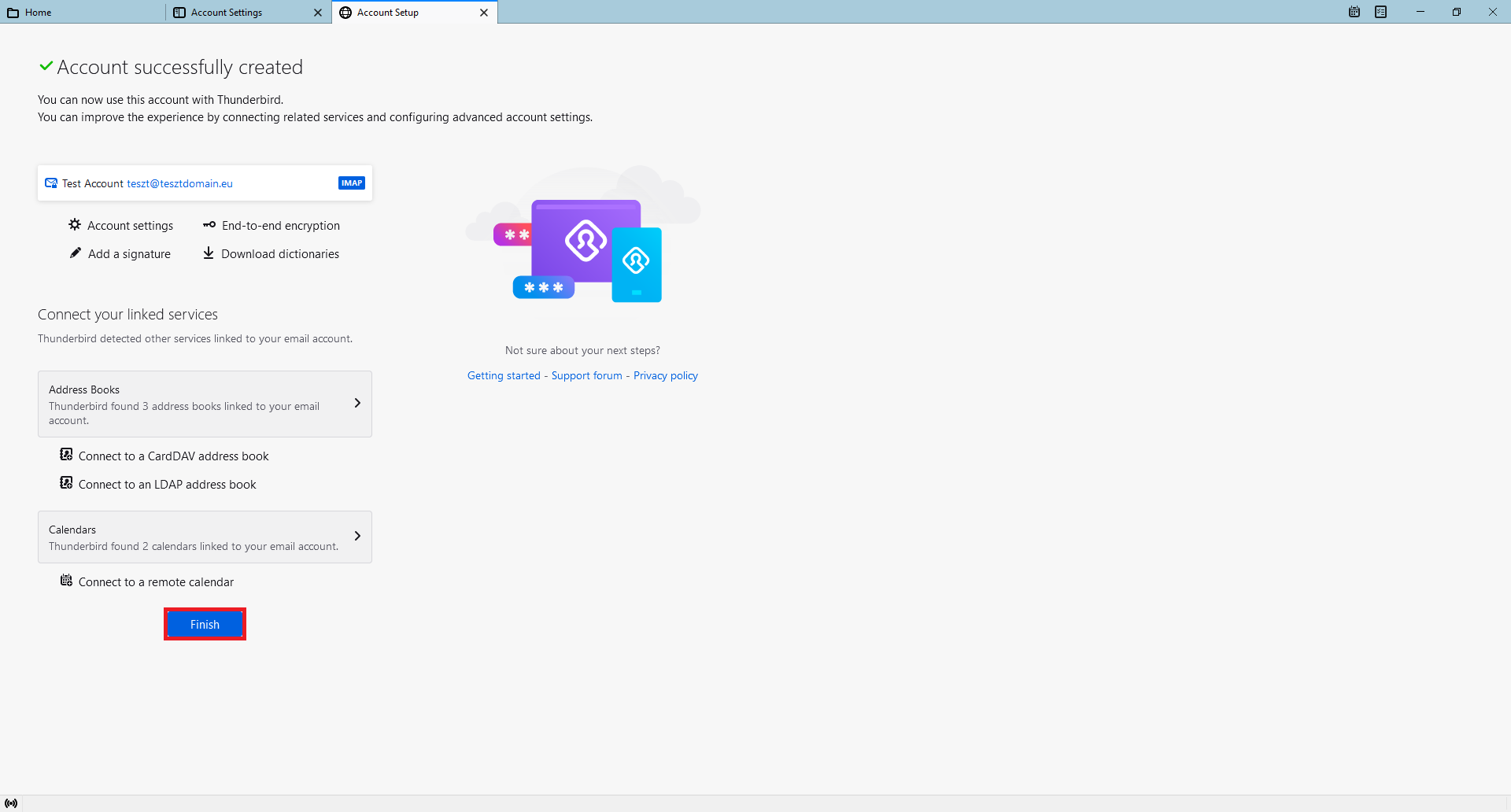To set up mailing, first see the information you need to set up in Outlook on the cPanel page. After logging into cPanel, click on "Email Accounts".
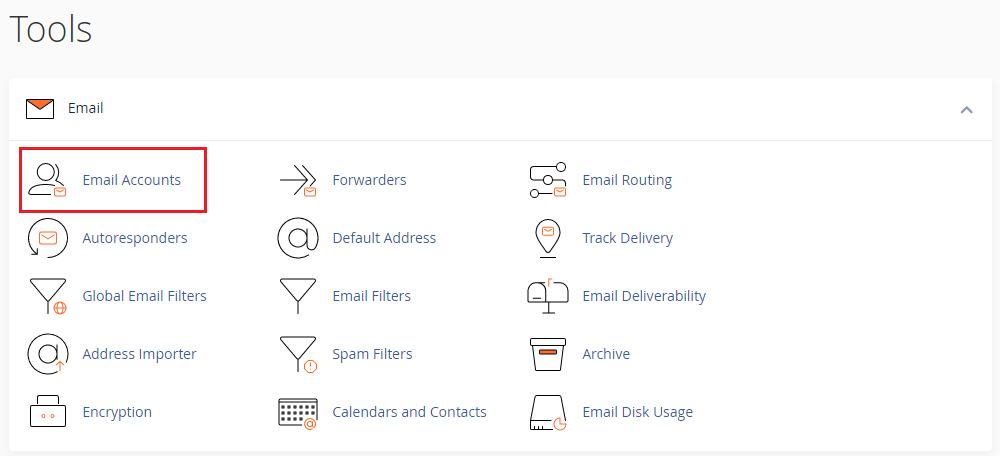
In the row of the account you want to set up, click "Connect Devices".
![]()
Leave the next page open when setting up your email account, or save the information shown in the blue-framed table under the heading "Mail Client Manual Settings".
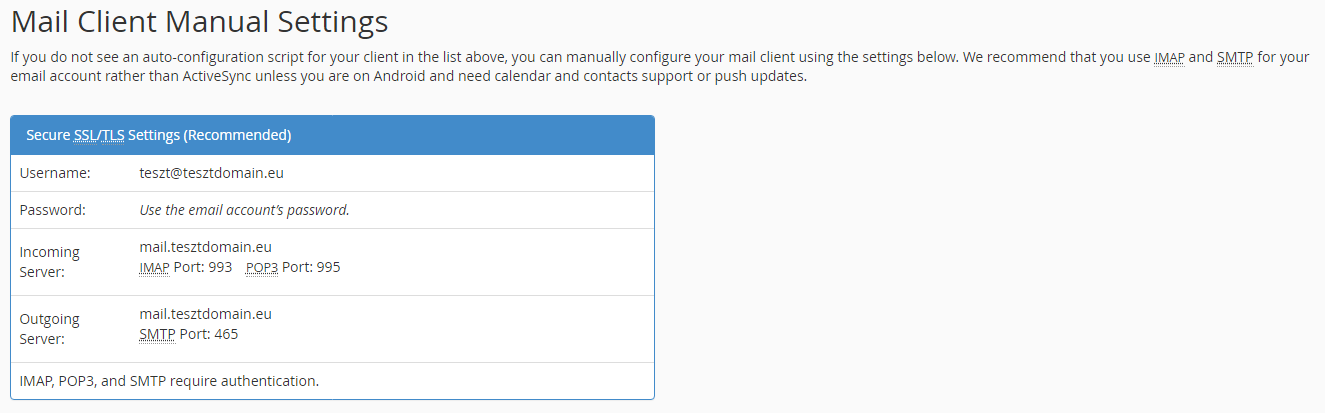
When you start Thunderbird for the first time, select "Account settings" from the top right menu.
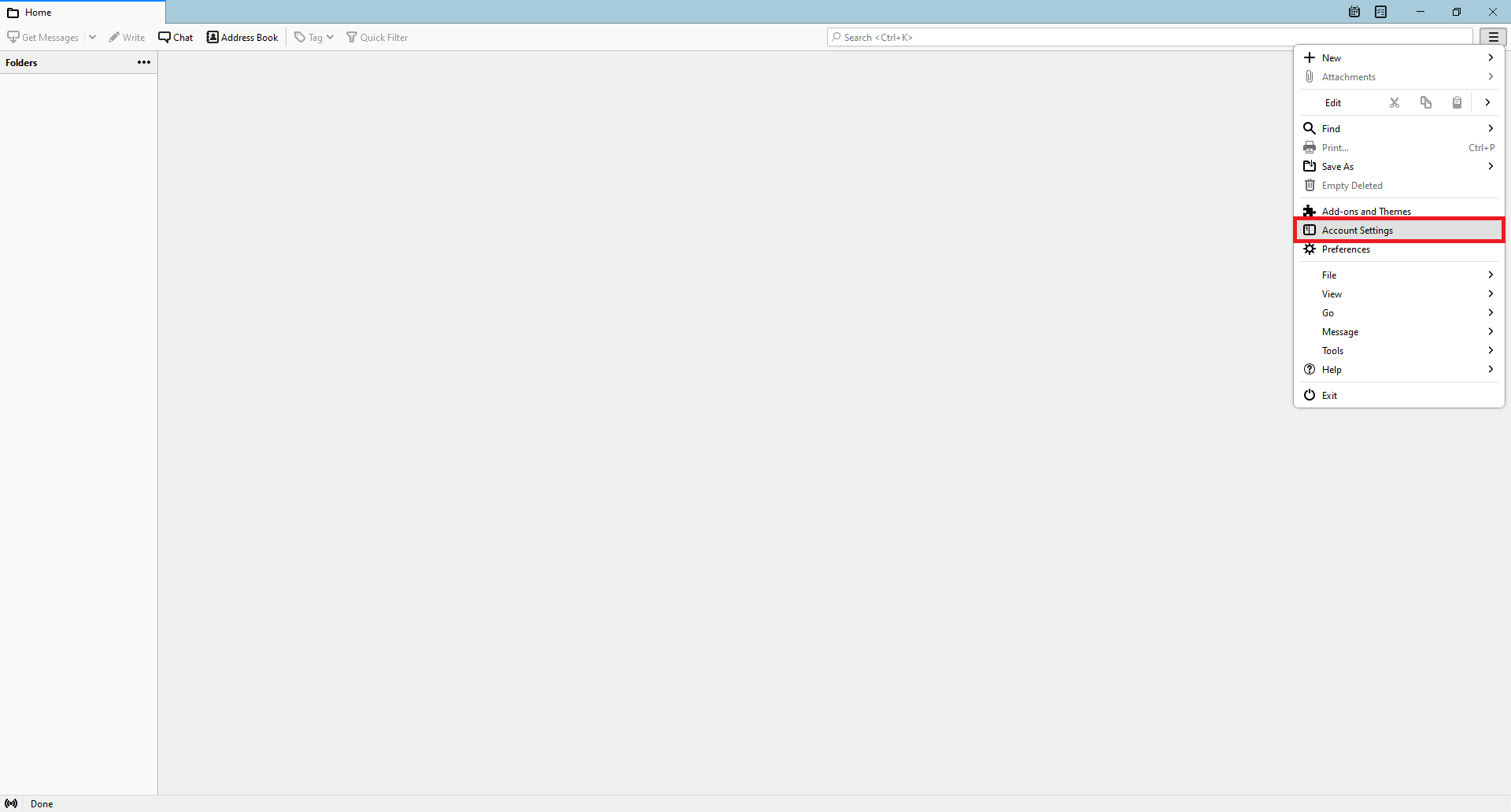
On the next screen, select "Add Mail Account..." from "Account Actions".
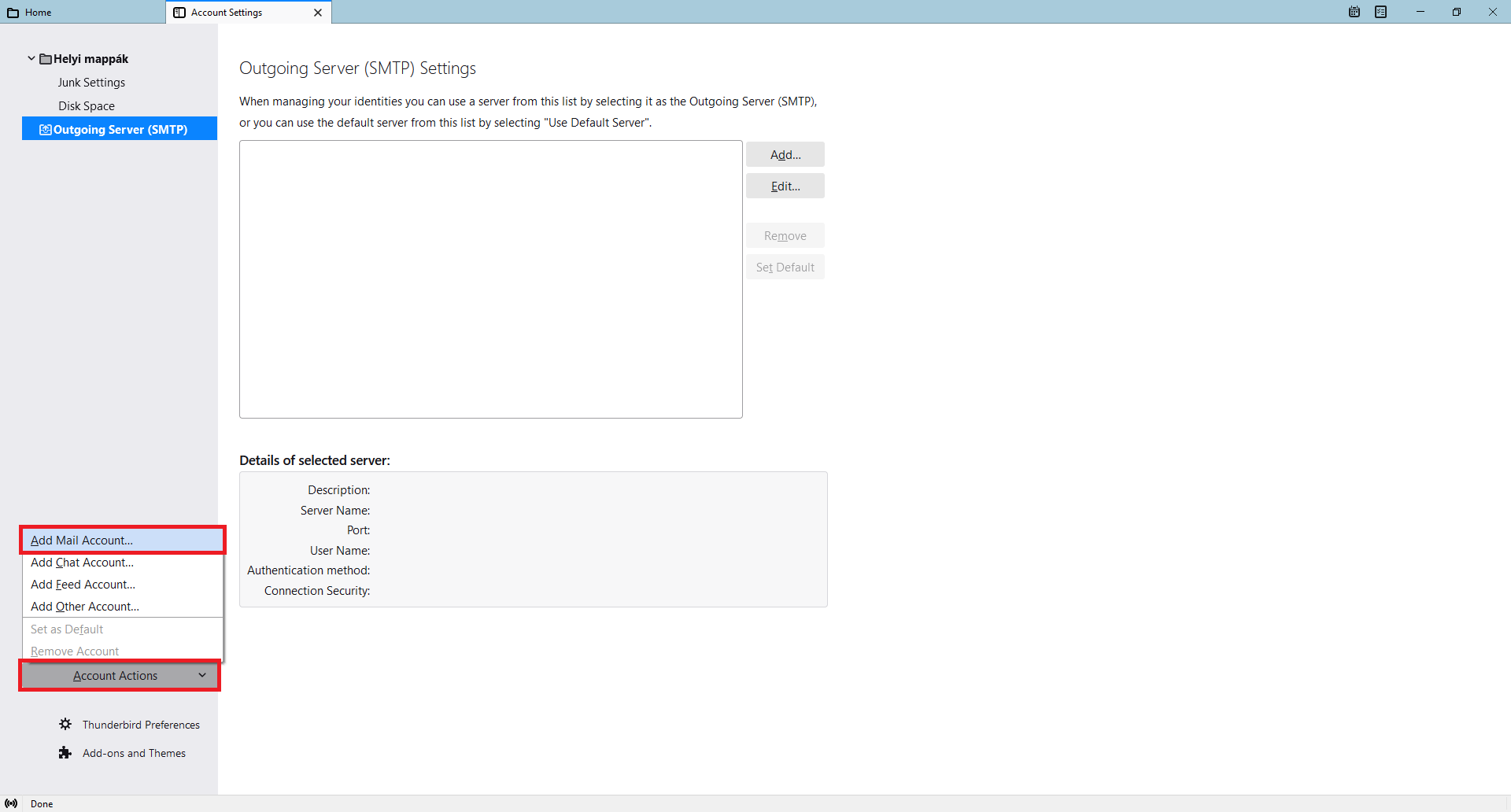
Fill in the data and click on the "Configure manually" button.
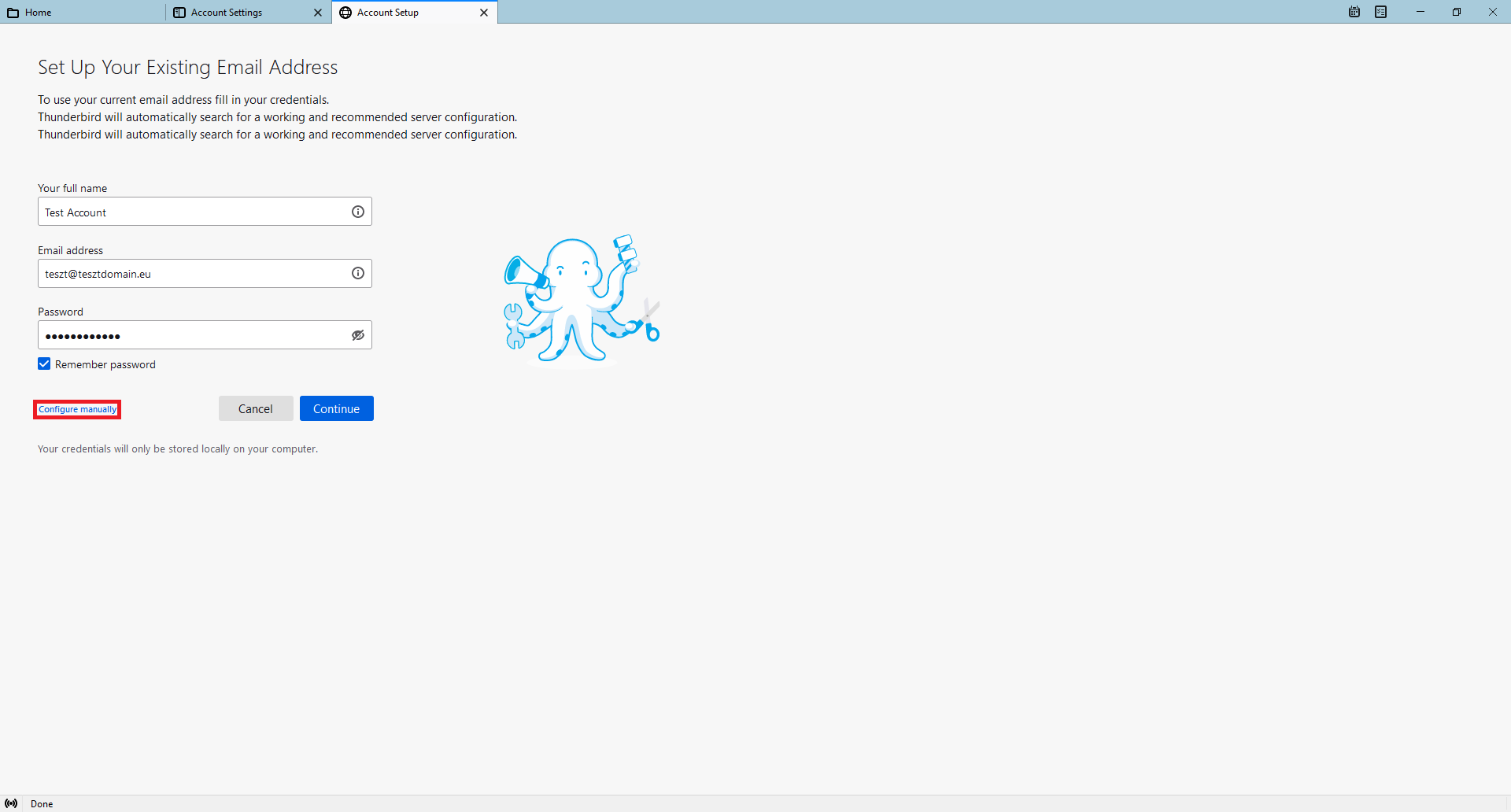
Fill in the data with the information shown on cPanel in the blue framed table under the "Mail Client Manual Settings" heading, as shown in the image below, and click "Done".
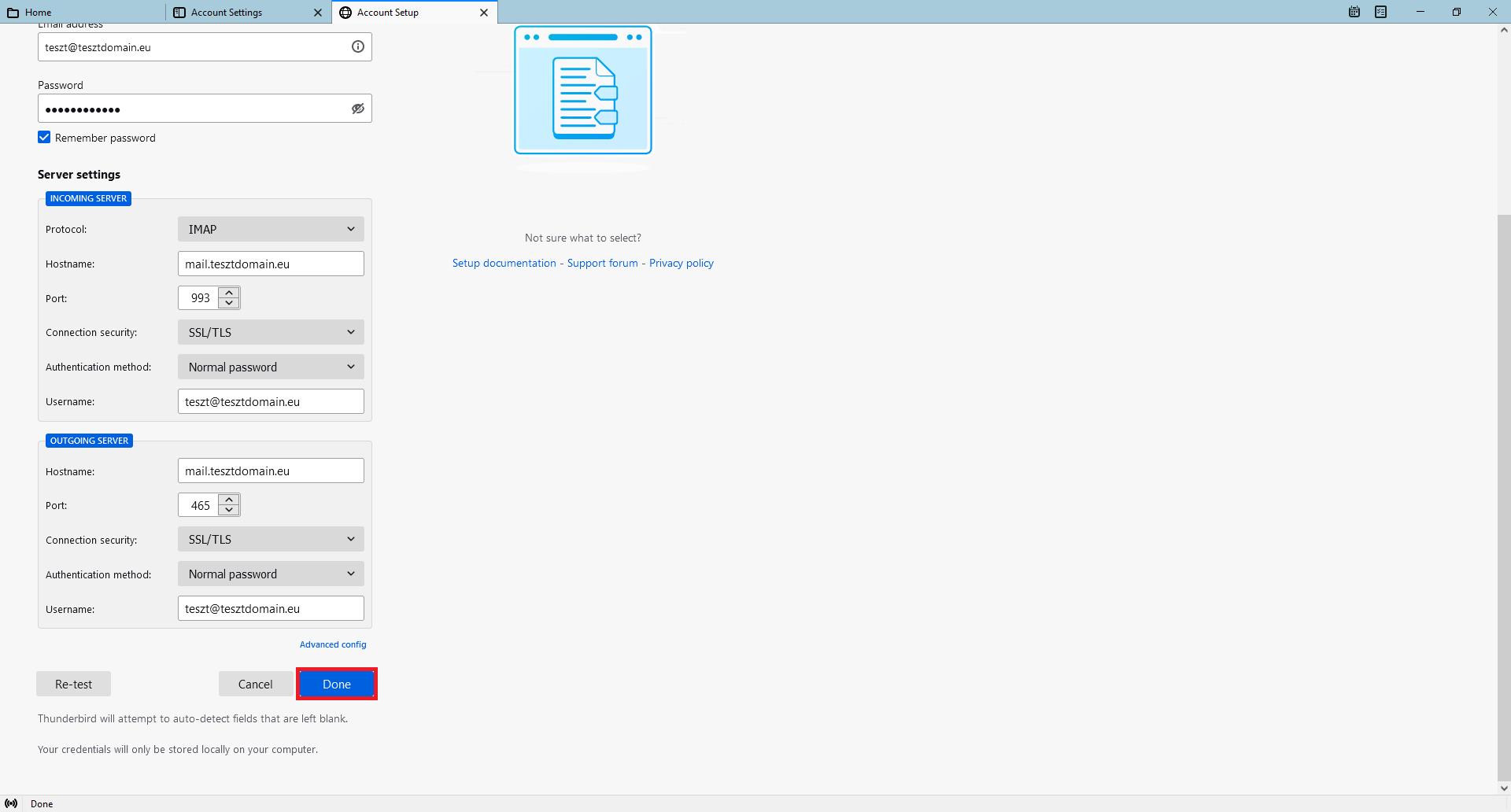
Click on the "Finish" button.